PyCairo 中的文字
在 PyCairo 教程的这一部分中,我们将处理文本。
灵魂伴侣
在第一个示例中,我们将在窗口上显示一些歌词。
def on_draw(self, wid, cr):
cr.set_source_rgb(0.1, 0.1, 0.1)
cr.select_font_face("Purisa", cairo.FONT_SLANT_NORMAL,
cairo.FONT_WEIGHT_NORMAL)
cr.set_font_size(13)
cr.move_to(20, 30)
cr.show_text("Most relationships seem so transitory")
cr.move_to(20, 60)
cr.show_text("They're all good but not the permanent one")
cr.move_to(20, 120)
cr.show_text("Who doesn't long for someone to hold")
cr.move_to(20, 150)
cr.show_text("Who knows how to love without being told")
cr.move_to(20, 180)
cr.show_text("Somebody tell me why I'm on my own")
cr.move_to(20, 210)
cr.show_text("If there's a soulmate for everyone")
在此代码中,我们显示了 Natasha Bedingfields Soulmate 歌曲的部分歌词。
cr.select_font_face("Purisa", cairo.FONT_SLANT_NORMAL,
cairo.FONT_WEIGHT_NORMAL)
在这里,我们选择字体。 该方法采用三个参数:字体系列,字体倾斜度和字体粗细。
cr.set_font_size(13)
在这里,我们指定字体大小。
cr.move_to(20, 30)
cr.show_text("Most relationships seem so transitory")
我们通过指定文本的位置并调用show_text()方法在窗口上显示文本。
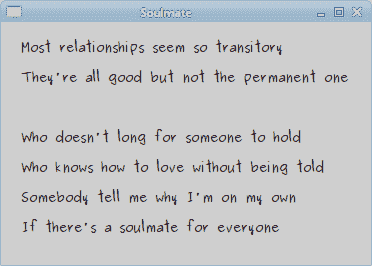
图:灵魂伴侣
居中文字
接下来,我们将展示如何在窗口上居中放置文本。
def on_draw(self, wid, cr):
w, h = self.get_size()
cr.select_font_face("Courier", cairo.FONT_SLANT_NORMAL,
cairo.FONT_WEIGHT_BOLD)
cr.set_font_size(60)
(x, y, width, height, dx, dy) = cr.text_extents("ZetCode")
cr.move_to(w/2 - width/2, h/2)
cr.show_text("ZetCode")
该代码将使文本在窗口上居中。 即使我们调整窗口大小,它仍然居中。
w, h = self.get_size()
为了使文本在窗口上居中,有必要获取窗口工作区的大小。
cr.select_font_face("Courier", cairo.FONT_SLANT_NORMAL,
cairo.FONT_WEIGHT_BOLD)
cr.set_font_size(60)
我们选择要显示的字体及其大小。
(x, y, width, height, dx, dy) = cr.text_extents("ZetCode")
我们得到了文本范围。 这些是描述文字的数字。 我们的示例需要文本的宽度。
cr.move_to(w/2 - width/2, h/2)
cr.show_text("ZetCode")
我们将文本放置在窗口的中间,并使用show_text()方法显示它。
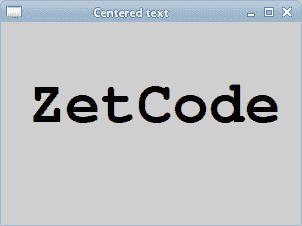
图:居中文本
带阴影的文字
现在,我们将在窗口上创建一个阴影文本。
def on_draw(self, wid, cr):
cr.select_font_face("Serif", cairo.FONT_SLANT_NORMAL,
cairo.FONT_WEIGHT_BOLD)
cr.set_font_size(50)
cr.set_source_rgb(0, 0, 0)
cr.move_to(40, 60)
cr.show_text("ZetCode")
cr.set_source_rgb(0.5, 0.5, 0.5)
cr.move_to(43, 63)
cr.show_text("ZetCode")
要创建阴影,我们将文本绘制两次。 以不同的颜色。 第二个文本向右和向下移动一点。
cr.set_source_rgb(0, 0, 0)
cr.move_to(40, 60)
cr.show_text("ZetCode")
第一个文本用黑色墨水绘制。 它充当阴影。
cr.set_source_rgb(0.5, 0.5, 0.5)
cr.move_to(43, 63)
cr.show_text("ZetCode")
第二个文本用灰色墨水绘制。 它向右和向下移动了 3px。
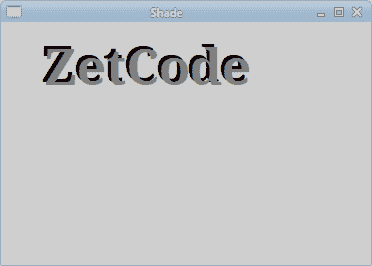
图:阴影文本
渐变填充文本
以下示例将产生很好的效果。 我们将使用一些线性渐变填充文本。
def on_draw(self, wid, cr):
cr.set_source_rgb(0.2, 0.2, 0.2)
cr.paint()
h = 90
cr.select_font_face("Serif", cairo.FONT_SLANT_ITALIC,
cairo.FONT_WEIGHT_BOLD)
cr.set_font_size(h)
lg = cairo.LinearGradient(0, 15, 0, h*0.8)
lg.set_extend(cairo.EXTEND_REPEAT)
lg.add_color_stop_rgb(0.0, 1, 0.6, 0)
lg.add_color_stop_rgb(0.5, 1, 0.3, 0)
cr.move_to(15, 80)
cr.text_path("ZetCode")
cr.set_source(lg)
cr.fill()
我们在充满线性渐变的窗口上绘制文本。 颜色是一些橙色。
cr.set_source_rgb(0.2, 0.2, 0.2)
cr.paint()
为了使其更具视觉吸引力,我们将背景涂成深灰色。
lg = cairo.LinearGradient(0, 15, 0, h*0.8)
lg.set_extend(cairo.EXTEND_REPEAT)
lg.add_color_stop_rgb(0.0, 1, 0.6, 0)
lg.add_color_stop_rgb(0.5, 1, 0.3, 0)
将创建线性渐变。
cr.move_to(15, 80)
cr.text_path("ZetCode")
cr.set_source(lg)
cr.fill()
文本显示在窗口上。 我们使用渐变作为绘画源。
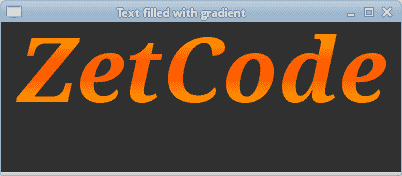
图:用渐变填充的文本
逐个字母
为此,我们将逐个字母显示一个文本。 这些字母将被绘制得有些延迟。
#!/usr/bin/python
'''
ZetCode PyCairo tutorial
This program shows text letter by
letter.
author: Jan Bodnar
website: zetcode.com
last edited: August 2012
'''
from gi.repository import Gtk, GLib
import cairo
class cv(object):
SPEED = 800
TEXT_SIZE = 35
COUNT_MAX = 8
class Example(Gtk.Window):
def __init__(self):
super(Example, self).__init__()
self.init_ui()
self.init_vars()
def init_ui(self):
self.darea = Gtk.DrawingArea()
self.darea.connect("draw", self.on_draw)
self.add(self.darea)
GLib.timeout_add(cv.SPEED, self.on_timer)
self.set_title("Letter by letter")
self.resize(350, 200)
self.set_position(Gtk.WindowPosition.CENTER)
self.connect("delete-event", Gtk.main_quit)
self.show_all()
def init_vars(self):
self.timer = True
self.count = 0
self.text = [ "Z", "e", "t", "C", "o", "d", "e" ]
def on_timer(self):
if not self.timer: return False
self.darea.queue_draw()
return True
def on_draw(self, wid, cr):
cr.select_font_face("Courier", cairo.FONT_SLANT_NORMAL,
cairo.FONT_WEIGHT_BOLD)
cr.set_font_size(cv.TEXT_SIZE)
dis = 0
for i in range(self.count):
(x, y, width, height, dx, dy) = cr.text_extents(self.text[i])
dis += width + 2
cr.move_to(dis + 30, 50)
cr.show_text(self.text[i])
self.count += 1
if self.count == cv.COUNT_MAX:
self.timer = False
self.count = 0
def main():
app = Example()
Gtk.main()
if __name__ == "__main__":
main()
在我们的示例中,我们将在 GTK 窗口上逐个字母地绘制"ZetCode"字符串,并稍作延迟。
self.text = [ "Z", "e", "t", "C", "o", "d", "e" ]
这是要在窗口上显示的字母列表。
cr.select_font_face("Courier", cairo.FONT_SLANT_NORMAL,
cairo.FONT_WEIGHT_BOLD)
我们选择粗体的 Courier 字体。
for i in range(self.count):
(x, y, width, height, dx, dy) = cr.text_extents(self.text[i])
dis += width + 2
cr.move_to(dis + 30, 50)
cr.show_text(self.text[i])
在这里,我们逐个字母地绘制文本。 我们获得每个字母的宽度并计算 x 轴上的距离。
字形
show_text()方法仅适用于简单的文本呈现。 Cairo 开发者将其称为玩具方法。 使用字形可以完成更专业的文本渲染。 标志符号是图形符号,可提供字符形式。 字符提供含义。 它可以有多个字形。 角色没有内在的外观。 字形没有内在的含义。
请注意,Pango 库解决了许多常见的编程要求,包括文本。
def on_draw(self, wid, cr):
cr.select_font_face("Serif", cairo.FONT_SLANT_NORMAL,
cairo.FONT_WEIGHT_NORMAL)
cr.set_font_size(13)
glyphs = []
index = 0
for y in range(20):
for x in range(35):
glyphs.append((index, x*15 + 20, y*18 + 20))
index += 1
cr.show_glyphs(glyphs)
该代码显示了所选字体的 700 个字形。
glyphs = []
字形列表将存储三个整数值。 第一个值是字形到所选字体类型的索引。 第二和第三值是字形的 x,y 位置。
cr.show_glyphs(glyphs)
show_glyphs()方法在窗口上显示字形。
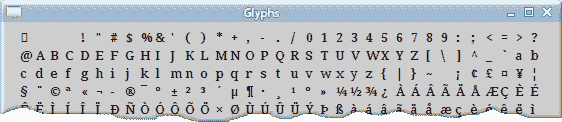
图:字形
本章介绍了 PyCairo 中的文本。

