PyGTK 中的小部件
在 PyGTK 编程教程的这一部分中,我们将介绍一些 PyGTK 小部件。
小部件是 GUI 应用的基本构建块。 多年来,几个小部件已成为所有 OS 平台上所有工具包中的标准。 例如,按钮,复选框或滚动条。 PyGTK 工具箱的理念是将小部件的数量保持在最低水平。 将创建更多专门的小部件作为自定义 PyGTK 小部件。
Label
Label小部件显示有限数量的只读文本。
label.py
#!/usr/bin/python
# ZetCode PyGTK tutorial
#
# This example demonstrates the Label widget
#
# author: jan bodnar
# website: zetcode.com
# last edited: February 2009
import gtk
lyrics = """Meet you downstairs in the bar and heard
your rolled up sleeves and your skull t-shirt
You say why did you do it with him today?
and sniff me out like I was Tanqueray
cause you're my fella, my guy
hand me your stella and fly
by the time I'm out the door
you tear men down like Roger Moore
I cheated myself
like I knew I would
I told ya, I was trouble
you know that I'm no good"""
class PyApp(gtk.Window):
def __init__(self):
super(PyApp, self).__init__()
self.set_position(gtk.WIN_POS_CENTER)
self.set_border_width(8)
self.connect("destroy", gtk.main_quit)
self.set_title("You know I'm no Good")
label = gtk.Label(lyrics)
self.add(label)
self.show_all()
PyApp()
gtk.main()
该代码示例在窗口上显示了一些歌词。
lyrics = """Meet you downstairs in the bar and heard
your rolled up sleeves and your skull t-shirt
..."""
这是我们显示的文本。
self.set_border_width(8)
Label周围有一些空白。
label = gtk.Label(lyrics)
self.add(label)
Label小部件已创建并添加到窗口。
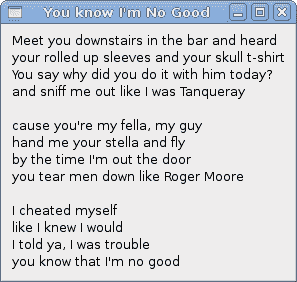
图:Label小部件
CheckButton
CheckButton是具有两种状态的窗口小部件:打开和关闭。 n 状态通过复选标记显示。 它用来表示一些布尔属性。
checkbutton.py
#!/usr/bin/python
# ZetCode PyGTK tutorial
#
# This example demonstrates the CheckButton widget
#
# author: jan bodnar
# website: zetcode.com
# last edited: February 2009
import gtk
class PyApp(gtk.Window):
def __init__(self):
super(PyApp, self).__init__()
self.set_title("Check Button")
self.set_position(gtk.WIN_POS_CENTER)
self.set_default_size(250, 200)
fixed = gtk.Fixed()
button = gtk.CheckButton("Show title")
button.set_active(True)
button.unset_flags(gtk.CAN_FOCUS)
button.connect("clicked", self.on_clicked)
fixed.put(button, 50, 50)
self.connect("destroy", gtk.main_quit)
self.add(fixed)
self.show_all()
def on_clicked(self, widget):
if widget.get_active():
self.set_title("Check Button")
else:
self.set_title("")
PyApp()
gtk.main()
根据CheckButton的状态,我们将在窗口的标题栏中显示标题。
button = gtk.CheckButton("Show title")
CheckButton小部件已创建。
button.set_active(True)
默认情况下标题是可见的,因此我们默认情况下选中复选按钮。
if widget.get_active():
self.set_title("Check Button")
else:
self.set_title("")
如果选中CheckButton,我们将显示标题。 否则,我们将在标题栏中放置空白文本。
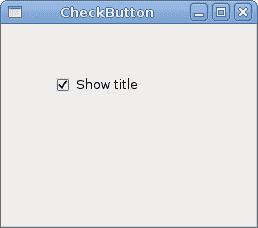
图:CheckButton
ComboBox
ComboBox是一个小部件,允许用户从选项列表中进行选择。
combobox.py
#!/usr/bin/python
# ZetCode PyGTK tutorial
#
# This example demonstrates the ComboBox widget
#
# author: jan bodnar
# website: zetcode.com
# last edited: February 2009
import gtk
class PyApp(gtk.Window):
def __init__(self):
super(PyApp, self).__init__()
self.set_title("ComboBox")
self.set_default_size(250, 200)
self.set_position(gtk.WIN_POS_CENTER)
cb = gtk.combo_box_new_text()
cb.connect("changed", self.on_changed)
cb.append_text('Ubuntu')
cb.append_text('Mandriva')
cb.append_text('Redhat')
cb.append_text('Gentoo')
cb.append_text('Mint')
fixed = gtk.Fixed()
fixed.put(cb, 50, 30)
self.label = gtk.Label("-")
fixed.put(self.label, 50, 140)
self.add(fixed)
self.connect("destroy", gtk.main_quit)
self.show_all()
def on_changed(self, widget):
self.label.set_label(widget.get_active_text())
PyApp()
gtk.main()
该示例显示了一个组合框和一个标签。 组合框具有六个选项的列表。 这些是 Linux 发行版的名称。 标签窗口小部件显示了从组合框中选择的选项。
cb = gtk.combo_box_new_text()
gtk.combo_box_new_text()函数是一种便捷函数,可构造一个新的文本组合框。 它是只显示字符串的ComboBox。
cb.append_text('Ubuntu')
cb.append_text('Mandriva')
cb.append_text('Redhat')
cb.append_text('Gentoo')
cb.append_text('Mint')
ComboBox充满了文本数据。
self.label.set_label(widget.get_active_text())
在on_changed()方法内部,我们从组合框中获取选定的文本并将其设置为标签。
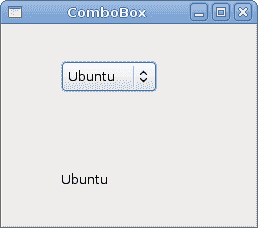
图:ComboBox
Image
下一个示例介绍Image小部件。 此小部件显示图片。
image.py
#!/usr/bin/python
# ZetCode PyGTK tutorial
#
# This example demonstrates the Image widget
#
# author: jan bodnar
# website: zetcode.com
# last edited: February 2009
import gtk
class PyApp(gtk.Window):
def __init__(self):
super(PyApp, self).__init__()
self.set_title("Red Rock")
self.set_position(gtk.WIN_POS_CENTER)
self.set_border_width(2)
image = gtk.Image()
image.set_from_file("redrock.png")
self.connect("destroy", gtk.main_quit)
self.add(image)
self.show_all()
PyApp()
gtk.main()
我们在窗口中显示红色岩石城堡。
image = gtk.Image()
Image小部件已创建。
image.set_from_file("redrock.png")
我们将 PNG 图像设置为Image小部件。 图片是从磁盘上的文件加载的。
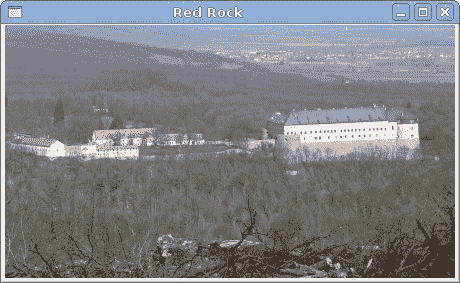
图:图像
在本章中,我们展示了 PyGTK 编程库的第一组基本小部件。
