对话框
原文: http://zetcode.com/tutorials/ironpythontutorial/dialogs/
在 IronPython Mono Winforms 教程的这一部分中,我们将讨论对话框。
对话框窗口或对话框是大多数现代 GUI 应用必不可少的部分。 对话被定义为两个或更多人之间的对话。 在计算机应用中,对话框是一个窗口,用于与应用“对话”。 对话框用于输入数据,修改数据,更改应用设置等。对话框是用户与计算机程序之间进行通信的重要手段。
基本上有两种类型的对话框。 预定义对话框和自定义对话框。
FolderBrowserDialog
此对话框提示用户选择一个文件夹。
folderbrowserdialog.py
#!/usr/bin/ipy
import clr
clr.AddReference("System.Windows.Forms")
clr.AddReference("System.Drawing")
from System.Windows.Forms import Application, Form, StatusBar
from System.Windows.Forms import ToolBar, ToolBarButton, FolderBrowserDialog
from System.Windows.Forms import DialogResult
class IForm(Form):
def __init__(self):
self.Text = "FolderBrowserDialog"
toolbar = ToolBar()
toolbar.Parent = self
openb = ToolBarButton()
self.statusbar = StatusBar()
self.statusbar.Parent = self
toolbar.Buttons.Add(openb)
toolbar.ButtonClick += self.OnClicked
self.CenterToScreen()
def OnClicked(self, sender, event):
dialog = FolderBrowserDialog()
if (dialog.ShowDialog(self) == DialogResult.OK):
self.statusbar.Text = dialog.SelectedPath
Application.Run(IForm())
我们有一个工具栏和一个工具栏按钮。 点击按钮,FolderBrowserDialog出现在屏幕上。 所选文件夹的名称显示在状态栏中。
dialog = FolderBrowserDialog()
FolderBrowserDialog已创建。
if (dialog.ShowDialog(self) == DialogResult.OK):
self.statusbar.Text = dialog.SelectedPath
ShowDialog()方法在屏幕上显示对话框。 如果单击对话框的“确定”按钮,则所选的目录路径将显示在状态栏上。
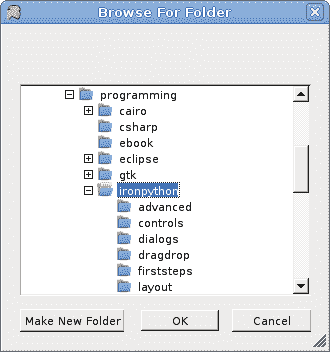
图:FolderBrowserDialog
ColorDialog
该对话框显示可用的颜色以及使用户能够定义自定义颜色的控件。
colordialog.py
#!/usr/bin/ipy
import sys
import clr
clr.AddReference("System.Windows.Forms")
clr.AddReference("System.Drawing")
from System.Windows.Forms import Application, Form, ToolBar
from System.Windows.Forms import ToolBarButton, ControlStyles, ColorDialog
from System.Windows.Forms import DialogResult
from System.Drawing import Size, Color, SolidBrush, Rectangle
RECT_WIDTH = 100
RECT_HEIGHT = 100
class IForm(Form):
def __init__(self):
self.Text = "ColorDialog"
self.color = Color.Blue
toolbar = ToolBar()
toolbar.Parent = self
openb = ToolBarButton()
toolbar.Buttons.Add(openb)
toolbar.ButtonClick += self.OnClicked
self.LocateRect()
self.SetStyle(ControlStyles.ResizeRedraw, True)
self.Paint += self.OnPaint
self.CenterToScreen()
def OnPaint(self, event):
g = event.Graphics
self.LocateRect()
brush = SolidBrush(self.color)
g.FillRectangle(brush, self.r)
def OnClicked(self, sender, events):
dialog = ColorDialog()
if (dialog.ShowDialog(self) == DialogResult.OK):
self.color = dialog.Color
self.Invalidate()
def LocateRect(self):
x = (self.ClientSize.Width - RECT_WIDTH) / 2
y = (self.ClientSize.Height - RECT_HEIGHT) / 2
self.r = Rectangle(x, y, RECT_WIDTH, RECT_HEIGHT)
Application.Run(IForm())
在此代码示例中,我们使用ColorDialog为位于窗体控件中间的矩形选择颜色。
self.color = Color.Blue
开始时,矩形的颜色是蓝色。 我们使用self.color变量来确定矩形的颜色。
dialog = ColorDialog()
ColorDialog已创建。
if (dialog.ShowDialog(self) == DialogResult.OK):
self.color = dialog.Color
self.Invalidate()
该代码显示颜色对话框。 如果单击“确定”按钮,则将获得选定的颜色并调用Invalidate()方法。 该方法会使控件的整个表面无效,并使控件重画。 结果是用新的颜色值绘制了矩形。
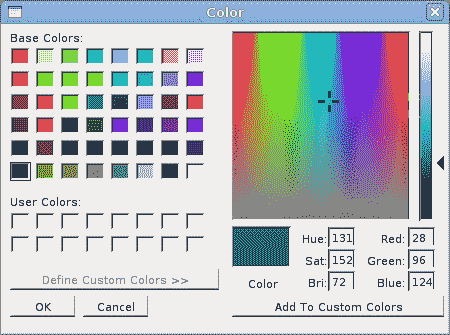
图:ColorDialog
FontDialog
FontDialog用于选择字体。
fontdialog.py
#!/usr/bin/ipy
import clr
clr.AddReference("System.Windows.Forms")
clr.AddReference("System.Drawing")
from System.Windows.Forms import Application, Form, StatusBar, Label
from System.Windows.Forms import ToolBar, ToolBarButton, FontDialog
from System.Windows.Forms import DialogResult
class IForm(Form):
def __init__(self):
self.Text = "FolderBrowserDialog"
self.text = Label()
self.text.Parent = self
self.text.Text = "Winforms tutorial"
self.LocateText()
toolbar = ToolBar()
toolbar.Parent = self
openb = ToolBarButton()
toolbar.Buttons.Add(openb)
toolbar.ButtonClick += self.OnClicked
self.text.AutoSize = True
self.Resize += self.OnResize
self.CenterToScreen()
def OnResize(self, sender, event):
self.LocateText()
def LocateText(self):
self.text.Top = (self.ClientSize.Height - self.text.Height) / 2
self.text.Left = (self.ClientSize.Width - self.text.Width) / 2
def OnClicked(self, sender, event):
dialog = FontDialog()
if (dialog.ShowDialog(self) == DialogResult.OK):
self.text.Font = dialog.Font
self.LocateText()
Application.Run(IForm())
我们在表单控件的中间绘制一些文本。 我们使用字体对话框更改此文本的字体。
dialog = FontDialog()
FontDialog已创建。
if (dialog.ShowDialog(self) == DialogResult.OK):
self.text.Font = dialog.Font
self.LocateText()
单击“确定”按钮时,将为Label控件设置新选择的字体。 由于文本的大小会随着字体的变化而变化,因此我们必须调用LocateText()方法,该方法将文本定位在表单控件的中间。
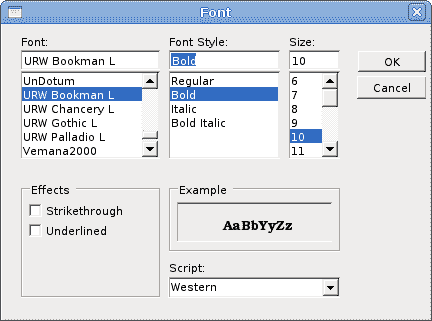
图:FontDialog
OpenDialog
此对话框用于打开文件。
opendialog.py
#!/usr/bin/ipy
import clr
clr.AddReference("System.Windows.Forms")
clr.AddReference("System.Drawing")
from System.Windows.Forms import Application, Form, TextBox
from System.Windows.Forms import ToolBar, ToolBarButton, OpenFileDialog
from System.Windows.Forms import DialogResult, ScrollBars, DockStyle
class IForm(Form):
def __init__(self):
self.Text = "OpenDialog"
toolbar = ToolBar()
toolbar.Parent = self
openb = ToolBarButton()
self.textbox = TextBox()
self.textbox.Parent = self
self.textbox.Multiline = True
self.textbox.ScrollBars = ScrollBars.Both
self.textbox.WordWrap = False
self.textbox.Parent = self
self.textbox.Dock = DockStyle.Fill
toolbar.Buttons.Add(openb)
toolbar.ButtonClick += self.OnClicked
self.CenterToScreen()
def OnClicked(self, sender, event):
dialog = OpenFileDialog()
dialog.Filter = "C# files (*.cs)|*.cs"
if dialog.ShowDialog(self) == DialogResult.OK:
f = open(dialog.FileName)
data = f.read()
f.Close()
self.textbox.Text = data
Application.Run(IForm())
我们使用OpenDialog控件打开 C# 源文件。 我们有一个TextBox控件,用于显示文件。
dialog = OpenFileDialog()
OpenDialog已创建。
dialog.Filter = "C# files (*.cs)|*.cs"
我们将Filter属性设置为 C# 源文件。 此对话框实例只能选择 C# 文件。
if dialog.ShowDialog(self) == DialogResult.OK:
f = open(dialog.FileName)
data = f.read()
f.Close()
self.textbox.Text = data
单击确定后,我们读取所选文件的内容并将其放入TextBox控件。
在 IronPython Mono Winforms 教程的这一部分中,我们展示了各种对话框。

