GTK# 中的对话框
在 GTK# 编程教程的这一部分中,我们将介绍对话框。
对话框窗口或对话框是大多数现代 GUI 应用必不可少的部分。 对话被定义为两个或更多人之间的对话。 在计算机应用中,对话框是一个窗口,用于与应用“对话”。 对话框用于输入数据,修改数据,更改应用设置等。对话框是用户与计算机程序之间进行通信的重要手段。
MessageDialog
消息对话框是方便的对话框,可向应用的用户提供消息。 该消息包含文本和图像数据。
messages.cs
using Gtk;
using System;
class SharpApp : Window {
public SharpApp() : base("Messages")
{
SetDefaultSize(250, 100);
SetPosition(WindowPosition.Center);
DeleteEvent += delegate { Application.Quit(); };
Table table = new Table(2, 2, true);
Button info = new Button("Information");
Button warn = new Button("Warning");
Button ques = new Button("Question");
Button erro = new Button("Error");
info.Clicked += delegate {
MessageDialog md = new MessageDialog(this,
DialogFlags.DestroyWithParent, MessageType.Info,
ButtonsType.Close, "Download completed");
md.Run();
md.Destroy();
};
warn.Clicked += delegate {
MessageDialog md = new MessageDialog(this,
DialogFlags.DestroyWithParent, MessageType.Warning,
ButtonsType.Close, "Unallowed operation");
md.Run();
md.Destroy();
};
ques.Clicked += delegate {
MessageDialog md = new MessageDialog(this,
DialogFlags.DestroyWithParent, MessageType.Question,
ButtonsType.Close, "Are you sure to quit?");
md.Run();
md.Destroy();
};
erro.Clicked += delegate {
MessageDialog md = new MessageDialog (this,
DialogFlags.DestroyWithParent, MessageType.Error,
ButtonsType.Close, "Error loading file");
md.Run();
md.Destroy();
};
table.Attach(info, 0, 1, 0, 1);
table.Attach(warn, 1, 2, 0, 1);
table.Attach(ques, 0, 1, 1, 2);
table.Attach(erro, 1, 2, 1, 2);
Add(table);
ShowAll();
}
public static void Main()
{
Application.Init();
new SharpApp();
Application.Run();
}
}
在我们的示例中,我们将显示四种消息对话框。 信息,警告,问题和错误消息对话框。
Button info = new Button("Information");
Button warn = new Button("Warning");
Button ques = new Button("Question");
Button erro = new Button("Error");
我们有四个按钮。 这些按钮中的每个按钮都会显示不同类型的消息对话框。
info.Clicked += delegate {
MessageDialog md = new MessageDialog(this,
DialogFlags.DestroyWithParent, MessageType.Info,
ButtonsType.Close, "Download completed");
md.Run();
md.Destroy();
};
如果单击信息按钮,将显示“信息”对话框。 MessageType.Info指定对话框的类型。 ButtonsType.Close指定要在对话框中显示的按钮。 最后一个参数是显示的消息。 该对话框使用Run()方法显示。 程序员还必须调用Destroy()或Hide()方法。
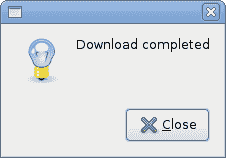

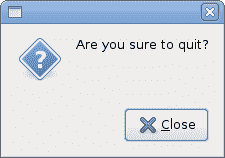
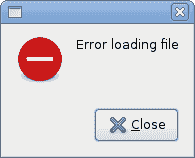
AboutDialog
AboutDialog显示有关应用的信息。 AboutDialog可以显示徽标,应用名称,版本,版权,网站或许可证信息。 也有可能对作者,文档撰写者,翻译者和艺术家予以赞扬。
aboutdialog.cs
using Gtk;
using System;
class SharpApp : Window {
public SharpApp() : base("About")
{
SetDefaultSize(300, 270);
SetPosition(WindowPosition.Center);
DeleteEvent += delegate { Application.Quit(); } ;
Button button = new Button("About");
button.Clicked += OnClicked;
Fixed fix = new Fixed();
fix.Put(button, 20, 20);
Add(fix);
ShowAll();
}
void OnClicked(object sender, EventArgs args)
{
AboutDialog about = new AboutDialog();
about.ProgramName = "Battery";
about.Version = "0.1";
about.Copyright = "(c) Jan Bodnar";
about.Comments = @"Battery is a simple tool for
battery checking";
about.Website = "http://www.zetcode.com";
about.Logo = new Gdk.Pixbuf("battery.png");
about.Run();
about.Destroy();
}
public static void Main()
{
Application.Init();
new SharpApp();
Application.Run();
}
}
该代码示例使用具有某些功能的AboutDialog。
AboutDialog about = new AboutDialog();
我们创建一个AboutDialog。
about.ProgramName = "Battery";
about.Version = "0.1";
about.Copyright = "(c) Jan Bodnar";
通过设置对话框的属性,我们指定名称,版本和版权。
about.Logo = new Gdk.Pixbuf("battery.png");
此行创建徽标。
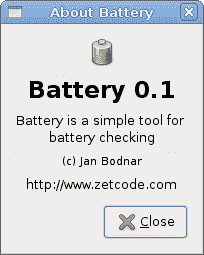
图:AboutDialog
FontSelectionDialog
FontSelectionDialog是用于选择字体的对话框。 它通常用于进行一些文本编辑或格式化的应用中。
fontdialog.cs
using Gtk;
using System;
class SharpApp : Window {
Label label;
public SharpApp() : base("Font Selection Dialog")
{
SetDefaultSize(300, 220);
SetPosition(WindowPosition.Center);
DeleteEvent += delegate { Application.Quit(); } ;
label = new Label("The only victory over love is flight.");
Button button = new Button("Select font");
button.Clicked += OnClicked;
Fixed fix = new Fixed();
fix.Put(button, 100, 30);
fix.Put(label, 30, 90);
Add(fix);
ShowAll();
}
void OnClicked(object sender, EventArgs args)
{
FontSelectionDialog fdia = new FontSelectionDialog("Select font name");
fdia.Response += delegate (object o, ResponseArgs resp) {
if (resp.ResponseId == ResponseType.Ok) {
Pango.FontDescription fontdesc =
Pango.FontDescription.FromString(fdia.FontName);
label.ModifyFont(fontdesc);
}
};
fdia.Run();
fdia.Destroy();
}
public static void Main()
{
Application.Init();
new SharpApp();
Application.Run();
}
}
在代码示例中,我们有一个按钮和一个标签。 单击按钮显示FontSelectionDialog。
FontSelectionDialog fdia = new FontSelectionDialog("Select font name");
我们创建了FontSelectionDialog.
fdia.Response += delegate (object o, ResponseArgs resp) {
if (resp.ResponseId == ResponseType.Ok) {
Pango.FontDescription fontdesc = Pango.FontDescription.FromString(fdia.FontName);
label.ModifyFont(fontdesc);
}
};
如果单击“确定”按钮,则标签小部件的字体将更改为我们在对话框中选择的字体。
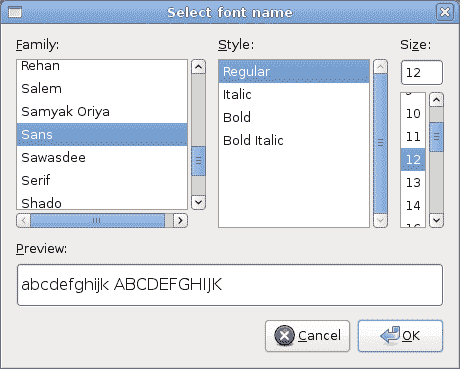
图:FontSelectionDialog
ColorSelectionDialog
ColorSelectionDialog是用于选择颜色的对话框。
colordialog.cs
using Gtk;
using System;
class SharpApp : Window {
Label label;
public SharpApp() : base("Color Dialog")
{
SetDefaultSize(300, 220);
SetPosition(WindowPosition.Center);
DeleteEvent += delegate { Application.Quit(); } ;
label = new Label("The only victory over love is flight.");
Button button = new Button("Select color");
button.Clicked += OnClicked;
Fixed fix = new Fixed();
fix.Put(button, 100, 30);
fix.Put(label, 30, 90);
Add(fix);
ShowAll();
}
void OnClicked(object sender, EventArgs args)
{
ColorSelectionDialog cdia = new ColorSelectionDialog("Select color");
cdia.Response += delegate (object o, ResponseArgs resp) {
if (resp.ResponseId == ResponseType.Ok) {
label.ModifyFg(StateType.Normal, cdia.ColorSelection.CurrentColor);
}
};
cdia.Run();
cdia.Destroy();
}
public static void Main()
{
Application.Init();
new SharpApp();
Application.Run();
}
}
该示例与上一个示例非常相似。 这次我们更改标签的颜色。
ColorSelectionDialog cdia = new ColorSelectionDialog("Select color");
我们创建ColorSelectionDialog。
cdia.Response += delegate (object o, ResponseArgs resp) {
if (resp.ResponseId == ResponseType.Ok) {
label.ModifyFg(StateType.Normal, cdia.ColorSelection.CurrentColor);
}
};
如果用户按下 OK,我们将获得颜色并修改标签的颜色。
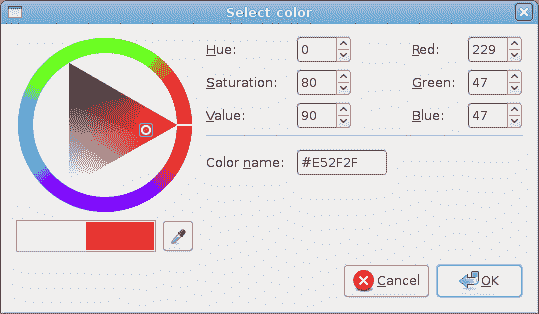
图:颜色 electionDialog
在 GTK# 教程的这一部分中,我们讨论了对话框。

