PySide 中的布局管理
GUI 编程中的重要事项是布局管理。 布局管理是我们将小部件放置在窗口上的方式。 管理可以通过两种方式完成。 我们可以使用绝对定位或布局类。
绝对定位
程序员以像素为单位指定每个小部件的位置和大小。 使用绝对定位时,您必须了解几件事。
- 如果我们调整窗口大小,则小部件的大小和位置不会改变
- 各种平台上的应用看起来可能有所不同
- 在我们的应用中更改字体可能会破坏布局
- 如果我们决定更改布局,则必须完全重做布局,这既繁琐又耗时
#!/usr/bin/python
# -*- coding: utf-8 -*-
"""
ZetCode PySide tutorial
This example shows three labels on a window
using absolute positioning.
author: Jan Bodnar
website: zetcode.com
last edited: August 2011
"""
import sys
from PySide import QtGui
class Example(QtGui.QWidget):
def __init__(self):
super(Example, self).__init__()
self.initUI()
def initUI(self):
label1 = QtGui.QLabel('Zetcode', self)
label1.move(15, 10)
label2 = QtGui.QLabel('tutorials', self)
label2.move(35, 40)
label3 = QtGui.QLabel('for programmers', self)
label3.move(55, 70)
self.setGeometry(300, 300, 250, 150)
self.setWindowTitle('Absolute')
self.show()
def main():
app = QtGui.QApplication(sys.argv)
ex = Example()
sys.exit(app.exec_())
if __name__ == '__main__':
main()
我们只需调用move()方法来定位小部件。 在我们的例子中,这些小部件是标签。 我们通过提供 x 和 y 坐标来定位它们。 坐标系的起点在左上角。 x 值从左到右增长。 y 值从上到下增长。
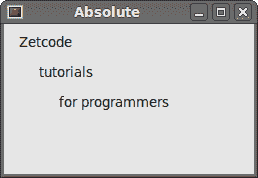
图:绝对定位
盒子布局
具有布局类的布局管理更加灵活和实用。 这是在窗口上放置小部件的首选方法。 基本布局类是QtGui.QHBoxLayout和QtGui.QVBoxLayout。 他们水平和垂直排列小部件。
想象一下,我们想在右下角放置两个按钮。 为了创建这样的布局,我们将使用一个水平框和一个垂直框。 为了创建必要的空间,我们将添加一个stretch factor。
#!/usr/bin/python
# -*- coding: utf-8 -*-
"""
ZetCode PySide tutorial
In this example, we position two push
buttons in the bottom-right corner
of the window.
author: Jan Bodnar
website: zetcode.com
last edited: August 2011
"""
import sys
from PySide import QtGui
class Example(QtGui.QWidget):
def __init__(self):
super(Example, self).__init__()
self.initUI()
def initUI(self):
okButton = QtGui.QPushButton("OK")
cancelButton = QtGui.QPushButton("Cancel")
hbox = QtGui.QHBoxLayout()
hbox.addStretch(1)
hbox.addWidget(okButton)
hbox.addWidget(cancelButton)
vbox = QtGui.QVBoxLayout()
vbox.addStretch(1)
vbox.addLayout(hbox)
self.setLayout(vbox)
self.setGeometry(300, 300, 300, 150)
self.setWindowTitle('Buttons')
self.show()
def main():
app = QtGui.QApplication(sys.argv)
ex = Example()
sys.exit(app.exec_())
if __name__ == '__main__':
main()
该示例在窗口的右下角放置了两个按钮。 当我们调整应用窗口的大小时,它们会停留在该位置。 我们同时使用QtGui.HBoxLayout和QtGui.QVBoxLayout。
okButton = QtGui.QPushButton("OK")
cancelButton = QtGui.QPushButton("Cancel")
在这里,我们创建两个按钮。
hbox = QtGui.QHBoxLayout()
hbox.addStretch(1)
hbox.addWidget(okButton)
hbox.addWidget(cancelButton)
我们创建一个水平框布局。 添加一个拉伸因子和两个按钮。 拉伸在两个按钮之前增加了可拉伸的空间。 这会将它们推到窗口的右侧。
vbox = QtGui.QVBoxLayout()
vbox.addStretch(1)
vbox.addLayout(hbox)
为了创建必要的布局,我们将水平布局放入垂直布局。 垂直框中的拉伸因子会将带有按钮的水平框推到窗口底部。
self.setLayout(vbox)
最后,我们设置窗口的基本布局。 它是垂直框。
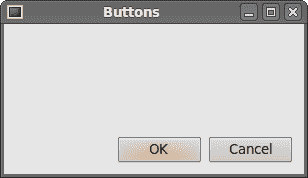
图:按钮示例
网格布局
PySide 中最通用的布局类是网格布局。 此布局将空间分为行和列。 要创建网格布局,我们使用QtGui.QGridLayout类。
#!/usr/bin/python
# -*- coding: utf-8 -*-
"""
ZetCode PySide tutorial
In this example, we create a skeleton
of a calculator using a QGridLayout.
author: Jan Bodnar
website: zetcode.com
last edited: August 2011
"""
import sys
from PySide import QtGui
class Example(QtGui.QWidget):
def __init__(self):
super(Example, self).__init__()
self.initUI()
def initUI(self):
names = ['Cls', 'Bck', '', 'Close', '7', '8', '9', '/',
'4', '5', '6', '*', '1', '2', '3', '-',
'0', '.', '=', '+']
grid = QtGui.QGridLayout()
j = 0
pos = [(0, 0), (0, 1), (0, 2), (0, 3),
(1, 0), (1, 1), (1, 2), (1, 3),
(2, 0), (2, 1), (2, 2), (2, 3),
(3, 0), (3, 1), (3, 2), (3, 3 ),
(4, 0), (4, 1), (4, 2), (4, 3)]
for i in names:
button = QtGui.QPushButton(i)
if j == 2:
grid.addWidget(QtGui.QLabel(''), 0, 2)
else: grid.addWidget(button, pos[j][0], pos[j][1])
j = j + 1
self.setLayout(grid)
self.move(300, 150)
self.setWindowTitle('Calculator')
self.show()
def main():
app = QtGui.QApplication(sys.argv)
ex = Example()
sys.exit(app.exec_())
if __name__ == '__main__':
main()
在我们的示例中,我们创建了一个按钮网格。 为了填补一个空白,我们还添加了一个QtGui.QLabel小部件。
grid = QtGui.QGridLayout()
在这里,我们创建一个网格布局。
if j == 2:
grid.addWidget(QtGui.QLabel(''), 0, 2)
else: grid.addWidget(button, pos[j][0], pos[j][1])
要将小部件添加到网格,我们调用addWidget()方法。 参数是小部件,行和列号。
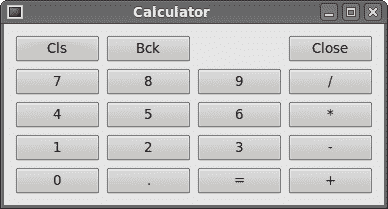
图:计算机骨架
回顾示例
小部件可以跨越网格中的多个列或行。 在下一个示例中,我们将对此进行说明。
#!/usr/bin/python
# -*- coding: utf-8 -*-
"""
ZetCode PySide tutorial
In this example, we create a bit
more complicated window layout using
the QGridLayout manager.
author: Jan Bodnar
website: zetcode.com
last edited: August 2011
"""
import sys
from PySide import QtGui
class Example(QtGui.QWidget):
def __init__(self):
super(Example, self).__init__()
self.initUI()
def initUI(self):
title = QtGui.QLabel('Title')
author = QtGui.QLabel('Author')
review = QtGui.QLabel('Review')
titleEdit = QtGui.QLineEdit()
authorEdit = QtGui.QLineEdit()
reviewEdit = QtGui.QTextEdit()
grid = QtGui.QGridLayout()
grid.setSpacing(10)
grid.addWidget(title, 1, 0)
grid.addWidget(titleEdit, 1, 1)
grid.addWidget(author, 2, 0)
grid.addWidget(authorEdit, 2, 1)
grid.addWidget(review, 3, 0)
grid.addWidget(reviewEdit, 3, 1, 5, 1)
self.setLayout(grid)
self.setGeometry(300, 300, 350, 300)
self.setWindowTitle('Review')
self.show()
def main():
app = QtGui.QApplication(sys.argv)
ex = Example()
sys.exit(app.exec_())
if __name__ == '__main__':
main()
我们创建一个窗口,其中有三个标签,两个行编辑和一个文本编辑小部件。 使用QtGui.QGridLayout完成布局。
grid = QtGui.QGridLayout()
grid.setSpacing(10)
我们创建网格布局并设置小部件之间的间距。
grid.addWidget(reviewEdit, 3, 1, 5, 1)
如果我们将小部件添加到网格,则可以提供小部件的行跨度和列跨度。 在我们的例子中,我们使reviewEdit小部件跨越 5 行。
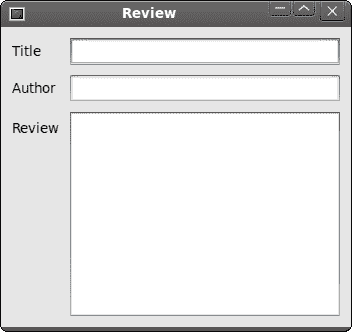
图:回顾 example
PySide 教程的这一部分专门用于布局管理。

